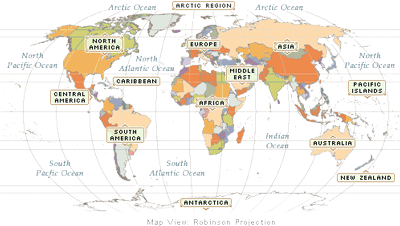Setting up your chapter’s website
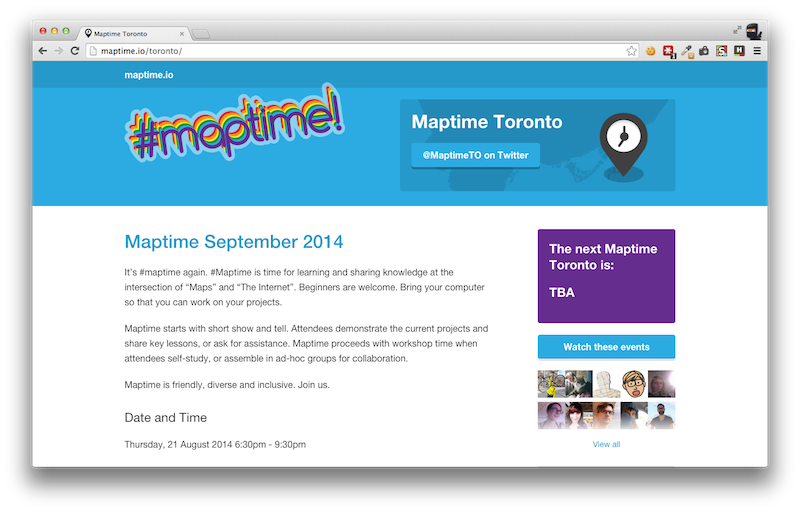
There are now two great ways to quickly integrate your Chapter with the Maptime community:
- Manage a page in a Maptime’s sub-directory
- Manage your own Github repository
In this guide, we’ll cover managing your page from a directory within the Maptime repo. To manage your chapter’s site from its own repo, check out the Starter template or just make your own repo within the Maptime organization. Just file an issue and we’ll set you up with a repo and admin team.
Making a chapter sub-directory
To manage a single page on Maptime’s site requires a little git know-how but we’re here to help. If you’re totally new to git and Github, check out their awesome guides for help. If you’re ready to dive in, follow these steps to start your own page inside Maptime’s repository.
- Log into your Github account and navigate to the Maptime site repo.
- Click the
Forkbutton in the upper right to copy it to your own account.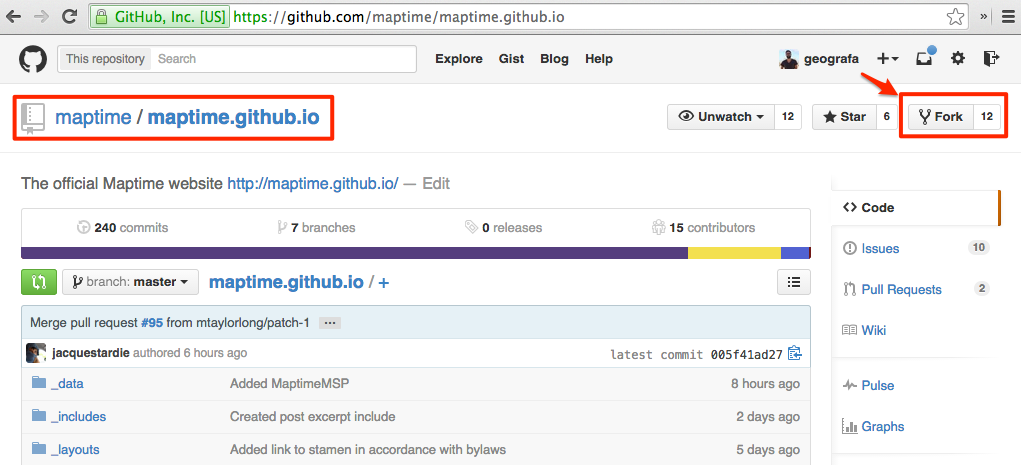 Forking a site means you’re making a copy of it to your account and the origin repo maintains a connection to the changes you make to your site. The genius of this is that you can make a Pull Request (i.e requesting that the site you forked from pull the changes you made). Take a second to let that sink in ;)
Forking a site means you’re making a copy of it to your account and the origin repo maintains a connection to the changes you make to your site. The genius of this is that you can make a Pull Request (i.e requesting that the site you forked from pull the changes you made). Take a second to let that sink in ;) - Once you have a fork of the site, create a folder for your chapter.
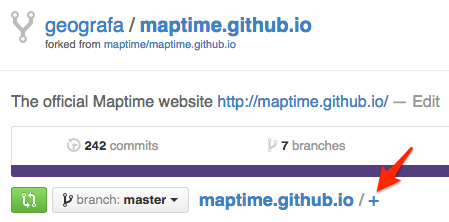 Keep things simple by naming your folder after your city.
Keep things simple by naming your folder after your city. - Add a file named
index.htmland copy contents from the /nullisland/index.html file for the template into your new file. - Modify your details.
- When you’re finished, commit the new file (it’s like saving it) and add a commit message like ‘Adds new Maptime chapter for Null Island!’
- Once committed, go back to the root directory of your repo and make a Pull Request (aka PR) by clicking the green button to the left of your repo’s branch name.
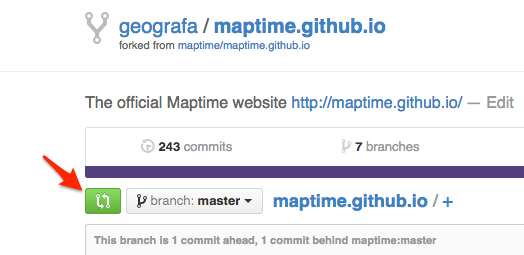
- A new page appears where you can review your changes.
- Make sure you are making a PR from your repo’s branch to the maptime.github.io master branch.
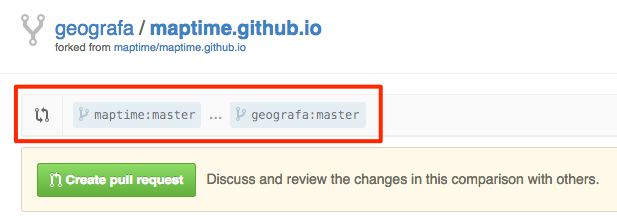
- Add a nice, relevant message regarding the changes you’re proposing.
- Finally, click the big shiny green Create Pull Request button. It’s ok, you won’t break anything. Extra points if you tag an admin with Maptime to notify them of changes (e.g. @geografa).
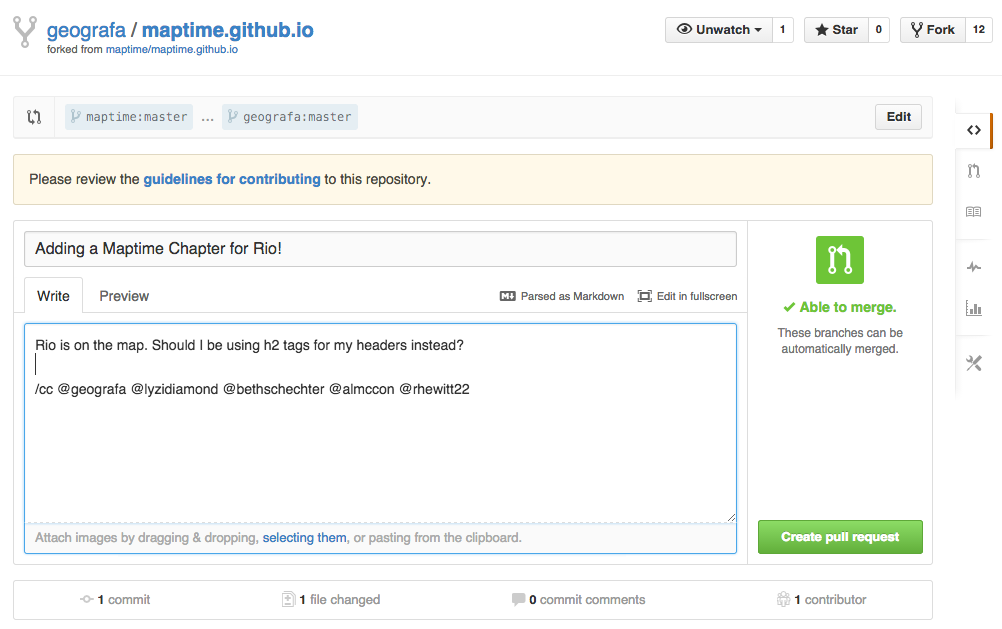
Someone from the Maptime admin team will review changes and either merge them in or comment back with questions or suggested modifications. If changes are requested before merging, simply make the changes in your file and commit the changes. No need to make another PR if the one you made is still open. Neat huh? Good luck and as always create an issue with your questions, send us a tweet, or find us on the Slack chat channel for more help.